Digital Tickets
We understand that digital tickets may be new to many customers, but don't worry, we have you covered with exactly how it all works in our support guides below.
If you have booked for one of these venues O2 Arena, OVO Wembley, Cardiff Principality Stadium, Roundhouse - London, The Civic at The Halls - Wolverhampton, The Wulfrun at The Halls - Wolverhampton, Indigo at The O2, then please click here for a venue specific guide.
The See Tickets Wallet Mobile App allows you to access your digital ticketed orders conveniently.
App download
You can download the See Tickets Wallet Mobile App through the following links:
How to login to the See Tickets Wallet Mobile App
The login process is simple and detailed in the steps below:
1. Tap Start
2. Enter your See Tickets user account email address and tap Submit. (Please note that you can only log in to the See Tickets Wallet Mobile App if you have a See Tickets user account. If you don't have one, you can create an account here).
3. If you have a user account set up with both See Tickets and Gigs and Tours using the same email address, please tap the account used to purchase the digital ticket order. (Once you have submitted your email address, the screen below will appear). If you don't have a Gigs and Tours user account, proceed to step 4.
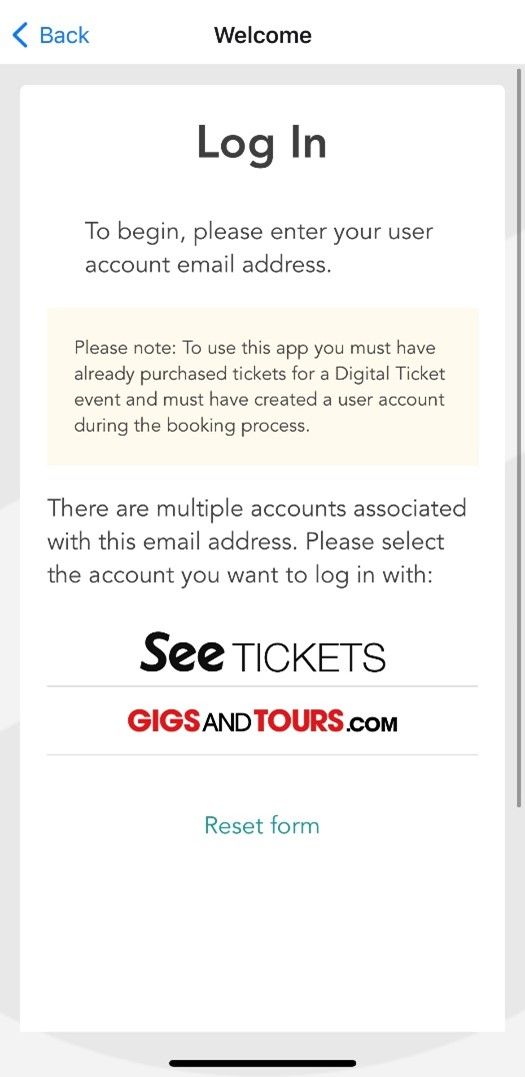
4. Enter your user account password and tap Submit. If you have forgotten your password, click on Forgotten your Password? and follow the instructions provided. If you require assistance in resetting your user account password, please refer to our Amending User Account/App Support Guide located at the top of this page.
What is digital ticket sharing?
Digital ticket sharing allows you to transfer your tickets from your user account to your friend's user account before the event. This feature is particularly useful if you have purchased multiple tickets and want to quickly share them with your friends who will be attending with you. With ticket sharing you can distribute each ticket individually to respective recipients.
Additionally, ticket sharing can be used if you are no longer able to attend the event yourself and wish to pass the tickets on to family or friends who can attend in your place. However, it is important to review the event terms and conditions to check if there are any restrictions on ticket sharing.
Please note that the ticket share tool can only be accessed by the original purchaser of the tickets. This means that if you share your tickets with a friend's account, your friend will not be able to further share them with another account. However, if needed you can reclaim the tickets back to your account and share them with someone else. If you require assistance with this process, there is a demo video available (below) to guide you through the steps.
When can I share my tickets?
You can share your tickets once they are unlocked and visible in the See Tickets Wallet Mobile App, unless there are specific restrictions mentioned in the event's terms and conditions. If your tickets are initially locked, there's no need to worry as you will receive an email notification once they are unlocked and viewable in the app.
Digital tickets will be available for viewing in the app at any time leading up to one week before the event date. This provides you with sufficient time to share your tickets with friends prior to the event date. Rest assured that you will have ample opportunity to complete the ticket sharing process and ensure your friends have access to the tickets they need.
How do I reclaim my tickets?
The original purchaser of the tickets can easily reclaim their tickets back to their user account by tapping the reclaim tickets icon  and following the instructions provided. If you require visual guidance on how to reclaim tickets, you can watch the demo video below for further assistance.
and following the instructions provided. If you require visual guidance on how to reclaim tickets, you can watch the demo video below for further assistance.
Here are some key points to consider regarding the process of reclaiming tickets:
1. When you share your tickets with a friend's account, it's important to note that they will not be able to share the tickets with another user account. As the original purchaser, if you need to share the tickets with a different user account, you must reclaim the tickets first.
2. By reclaiming tickets, they will be returned to your own user account. This means that the tickets will no longer be accessible in the user account you previously shared with.
How do I share my tickets?
To share your tickets with a friend, follow these steps:
1. Log in to the See Tickets Wallet Mobile App using your account credentials.
2. Tap on the order that contains the tickets you want to share.
3. Tap the share icon located below the QR code on the tickets. 
4. 4. After tapping the share icon, a field will appear where you can enter the email address associated with your friend's user account. Please ensure that your friend has a user account associated with their email address. If they do not have one, then they will need to create one here.
5. If you have multiple tickets on the order that you want to share, repeat steps 3-4 for each ticket individually. Swipe right to navigate to the next ticket and tap on the sharing icon for each ticket you wish to share.
For further guidance and visual instructions on how to share your tickets, please refer to the demo video provided below. The video will walk you through the process step by step, ensuring you have a clear understanding of how to share your tickets successfully.
The See Ticket Wallet App is directly linked to your user account you logged into when making your booking. If you need to make any changes to your login information, please look at the questions and answers below.
How do I change my email address on my order to login to the See Tickets Wallet App?
Firstly, you will need to change your email address registered to your user account. Secondly, you will need to contact us and provide us with your new email address so that we can update it on your order. Once you have done both things you can login to the App with your new email address to view your tickets.
To do this, please follow all the steps below:
1. Login to your user account using your current email address.
2. Click on the 'My Account' button which is located at the top of the page.

3. Under the 'Profile' Tab you will find your current email address displayed on the right side of the page. There should be an 'edit' link next to it. If you are using a mobile device, the email address may appear at the bottom of the page.
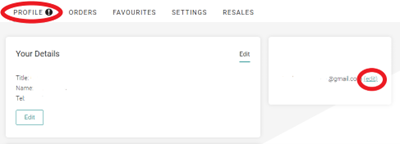
4. The 'edit' link will direct you to the page demonstrated in the image below. Enter your new email address in the provided field and save the changes.
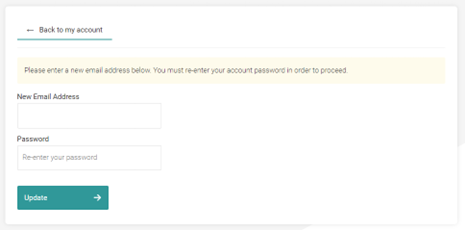
5. Get in touch with us here and provide us with your new email address.
If you no longer have access to the user account, then don't worry as we can help you, please simply get in touch with us here
How do I reset my account password using the app?
To reset your account password using the app, please follow these steps:
1. Tap start on the login screen.
2. Enter your email address and tap Submit.
3. Tap on Forgotten your password? This will redirect you to the See Tickets password reset website page.
4. On the password reset website page, enter your email address and tap Forgot Password. A link to reset your password will be sent to your email address. Please note that the link will expire after 24 hours.
5. Check your email for the password reset link. Click the link provided, and it will redirect you to a page where you can enter your new password details.
6. After updating your password, wait approximately 10 minutes, and then you can login to the app using your new password.
If you need further guidance on the steps mentioned, we recommend referring to the demonstration video provided below. The video will provide visual instructions and walk you through the process of resetting your password using the app.
How do I import my digital ticket order to my account?
To import a digital ticket order to your user account, please follow these steps:
1. Sign into your user account here
2. Click on the My Account option.
3. Select the Orders tab within your account.
4. In the Can't see one of your orders? Section, there should be a link provided. Click on that link.
5. Follow the instructions provided on the page to complete the process of importing your order to your user account.
6. Allow approximately 10 minutes for the system to update.
7. After the waiting period, log in to the See Tickets Wallet App to view your imported tickets.
Please note that for a successful import, the email address associated with your user account must match the email address on the ticket order. If there is a mismatch, it is advisable to contact us for further assistance here
I have multiple accounts; Can I transfer my digital ticket order to another account?
If you have multiple user accounts and wish to transfer your digital ticket order to another account, you can utilize the ticket share function. This feature allows you to share your tickets to another user account if you still have access to both accounts. For detailed information on how to use the ticket share function, please refer to the support guide available via the options menu at the top of this page.
However, if you no longer have access to any of your user accounts, you will need to contact us here for assistance. When reaching out for support, please provide us with the following information.
1. Order reference number(s)
2. The email address associated with the user account where the tickets are currently located.
3. The email address associated with the user account you where you would like the tickets to be transferred.
4. If you would like an account that you no longer have access to be deleted, then please specify this in the message to us.
It is important to note that if the named account holder varies between the accounts, then we may not be able to fulfil the transfer request and you will need to utilize the ticket share function instead.
If I have both a See Tickets and Gigs and Tours user account, which account should I choose in the app to view my tickets?
When accessing the See Tickets Wallet App, you should select the user account used to make the purchased. If you have both a See Tickets and Gigs and Tours User account, it is important to choose the account that corresponds to the ticket purchase you made.
To determine which account you should select, we recommend that you refer to your confirmation email for the booking. Check if the email was sent from See Tickets or Gigs and Tours as this will indicate which account was used for the purchase.
By selecting the appropriate account, you will be able to view and access your tickets in the See Tickets Wallet App.
How can I unlink my account from Spotify?
To unlink your account from Spotify, follow these steps:
1. Reset your account password here.
2. After resetting your password, you can then login using just your email address and new password. This will remove the link to Spotify.
For more information regarding the Wallet App, please refer to our general FAQs provided below. If you require further assistance, you can also visit our Support Centre for more detailed information.
When will my tickets be available in the app?
Your digital tickets will be available any time leading up to one week before the event date. We will send you an email notification once your tickets are ready and viewable in the app.
If your tickets are not immediately visible in the app, we recommend allowing up to 72 hours prior to the event date before contacting us. During this time, the tickets may still be in the process of being prepared for display in the app.
Rest assured, we strive to ensure your tickets are accessible well in advance of the event, allowing you ample time to view and prepare for the event.
Can I change my digital tickets to e-tickets, physical tickets or collect them from the box office?
Your digital tickets cannot be changed to e-tickets, physical tickets or collected at the box office. The only method of accessing your tickets it through the See Tickets Wallet Mobile App.
Therefore, it is important to ensure that you have the app set up on your mobile phone prior to the event. Additionally, make sure that your mobile is fully charged upon arrival at the event to ensure smooth entry using the digital tickets app.
Why do my E-tickets not show in the app?
If you have e-tickets, they will not be visible or stored in the See Tickets Wallet app. The app is specifically designed for digital tickets, not e-tickets. To access your e-tickets you have two options: 1. Follow the link in your confirmation email: When you made the ticket purchase, you should have received a confirmation of email containing a ticket download button. By clicking on that button, you will be able to download and access your e-tickets. 2. Log in here and scroll down the Ticket Delivery section to download and access your e-tickets.
Please note that e-tickets cannot be stored within the See Tickets Wallet app itself. The app is specifically designed for digital tickets, which have a different format and access method.
I have booked multiple tickets on my order, but I can only see one QR code. Is this correct?
Each individual digital ticket within your order will have its own unique QR code. In the See Tickets Wallet app, you will need to swipe right to view the QR codes for all tickets you have purchased. Each ticket will have it own QR code, allowing separate scanning and entry.
Can I sell my digital tickets on Fan-to-Fan Marketplace?
Yes, you can sell your digital tickets on the Fan-to-Fan marketplace, but it is subject to certain conditions. Before proceeding with listing tickets for resale, you will need to check the event terms and conditions to determine if the event is eligible for Fan-to-Fan resale.
To get more detailed information and guidance on selling tickets through the Fan-to-Fan Marketplace, you can visit our Fan to Fan Support Centre. They will provide you with the necessary instructions and requirements for selling your digital tickets.
Can you buy tickets using the See Tickets Wallet App?
See Tickets does not have a dedicated app for customers to book tickets. To purchase tickets, you should visit our website directly at www.seetickets.com. Our website is the appropriate platform to browse and book tickets for various events.
I have purchased digital tickets, but I do not have a smartphone. What do I do?
We recommend checking if any of the attendees in your party have a smartphone that can be used to access the digital tickets through the See Tickets Wallet app.
If none of your party have a smartphone, it would be best to get in touch with us here for further assistance.
Can I save my digital tickets in my Apple wallet?
Digital Tickets cannot be saved directly in the Apple wallet. The See Tickets Wallet App is the dedicated app for accessing and managing your digital tickets. You will need the See Tickets Wallet App to view and present your tickets for entry to the event.